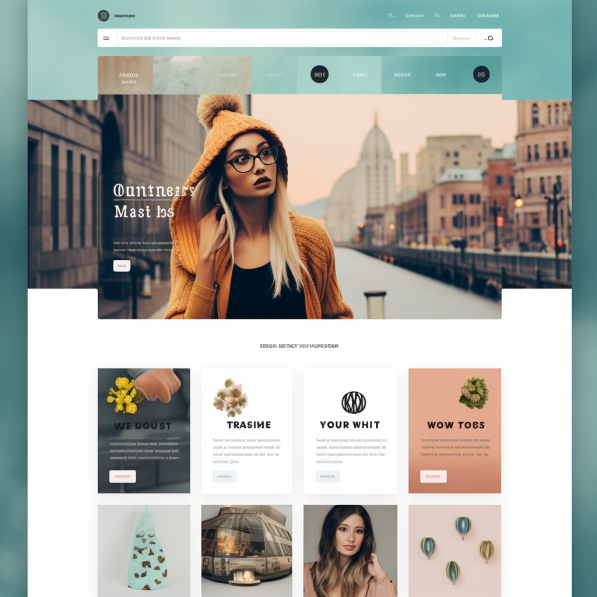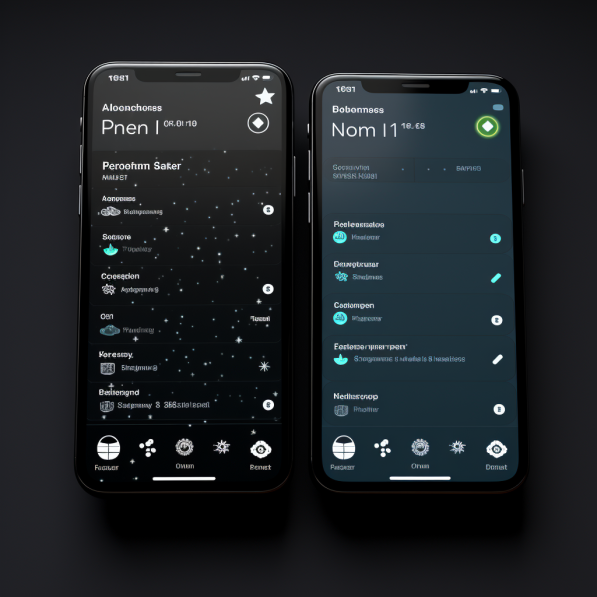wordpress dashboard tutorial

Understanding the Dashboard in WordPress
Here is our WordPress dashboard tutorial, learn how to remain in full control of the internal workings of your website!
WordPress for me is the perfect CMS (Content Management System), Why do I think this? Mainly because I’ve used other systems, and nothing comes close to being as good as WordPress.
If you’re new to WordPress and the first time that you log in you may feel slightly overwhelmed, are wonderingwhat exactly is going on.
Don’t worry this is completely normal, even I myself want to started using WordPress many years ago felt like this at first, and no doubt everyone feels like that no matter what new software they are using.
Truth is, the dashboard inside WordPress is actually very simple, if you just ignore this answer for now and focus just on the left-hand side, this is where your main control panel is.
so let’s go through this main part of the dashboard and go through each section 1 by 1:
Dashboard Home
So let’s begin with the home section of the dashboard, the great thing about this section is that it can be made bespoke I may look different depending on what kind of widgets or plugins you have.
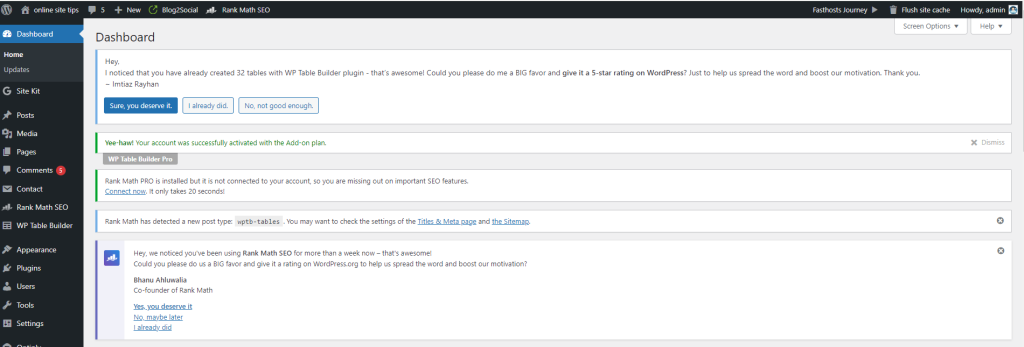
The home section gives an overall 30,000 ft view, if you, like of everything that’s going on in your website, as well as viewing things under the Atter glance section where you can see your posts status such as draft, activity and other important features that you may want all in one place.
Posts
This is one of the main sections I use most often. This is where you control, add, edit, put into draft. All your post-management needs are met here.
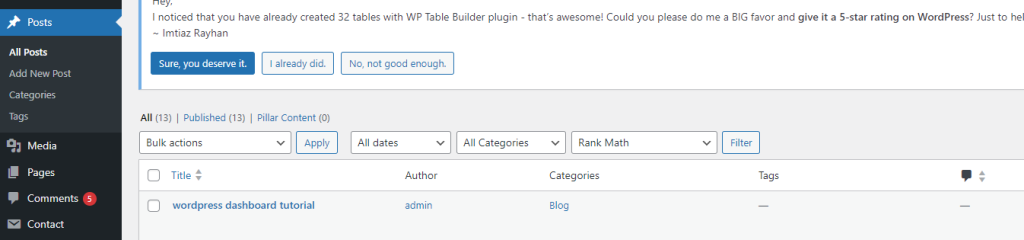
As for organizing your posts you can take advantage of the tags and categories which are vital when it comes to the structure of your website.
Posts ( as well as pages) it’s arguably the most important part of your website, without content you don’t really have a website, and WordPress makes it very easy for you to control and manage these elements
Media
So this is a simple section, basically this is where you manage your files, mainly picture files.
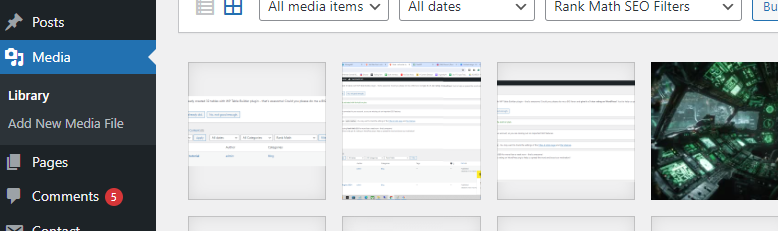
You can add files from your desktop here, or access your library of files which are already installed on your website.
Pages
When it comes to pages on your WordPress website there are similarities but also differences compared to posts.
Posts are more dynamic, designed to engage readers more.
You have more control with a post when it comes to categories and tags, whereas with pages they are more hierarchical.
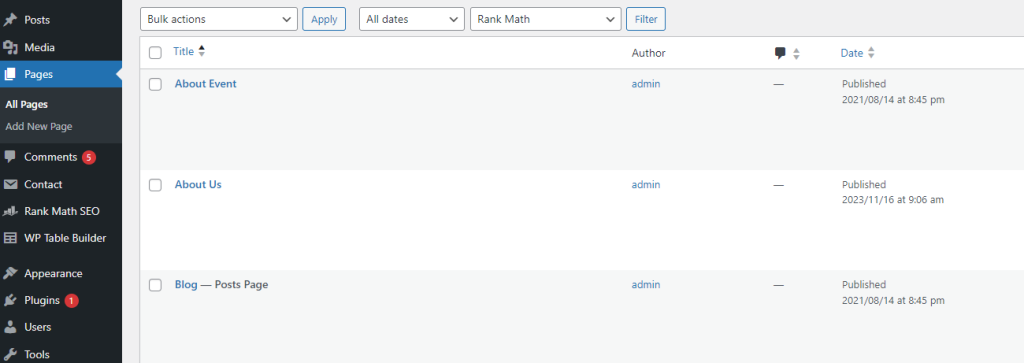
Posts tend to be more of your bulk content as here you can promote comments, and should an RSS feed ever be required a needed you can use these with posts but not pages.
Personally, I use posts for the bulk of my content, and I use pages for the majority of what you will see in a header bar such as about us, contact us, the more static pages.
Can also be good for individual landing pages as you have slightly more control of individual pages than you will with posts.
Comments
This section, as the name suggests, is where you will get all your feedback from users/customers replying to your comments section on a post.

You can control the comments either by approving, unapproving, trashing or removing them as spam.
Note: You will get a lot of spam-related comments on here, so it’s good to often check and only approve the valid ones which are from genuine users.
Appearance
OK so with appearance it is more of a mixed bag of options, and as you have guessed, all appearances related to your website 🙂
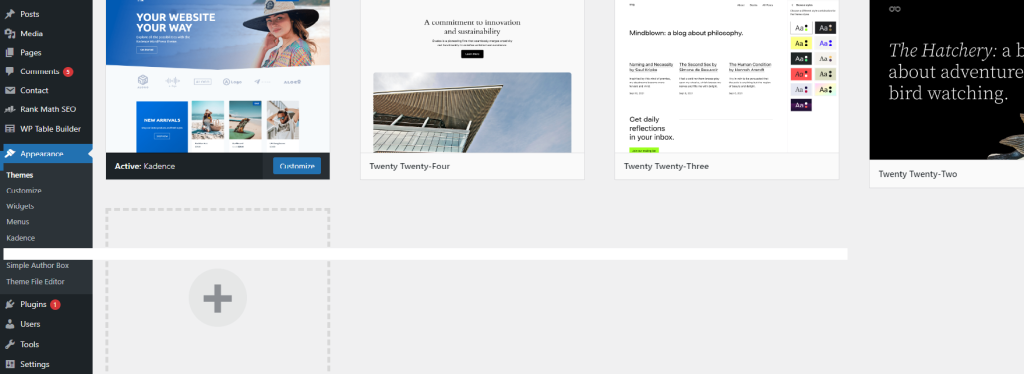
Theme
The first option under appearance is the upload and selection of the theme you wish to use. Once selected your good to go this will act as the core fundamentals of what is feasible and possible under the impairments section.
In short the better the theme the more options and can potentially have. sometimes premium themes can be better as you do turn to get what you pay for.
A free WordPress themes are great for new starters, off anybody just wants a basic website and to get up and running as soon as possible.
Customisation
So the main Option here arguably customized, this one is pretty much a section within a section. depending on what theme you have will depend on how much customisation and options you have here.
from choosing your page or post layout, adding fonts colors and header and footer options, two adding main logos and further CSS code where required, these are all the options available on the customization.
Widgets
With widgets, think of these as sections on a given post or page, whether that be on the left-hand side or right hand side or the footer of your page these sections are controllable here.
Menus
The menu section is where you can control the footer and menu bar layout, this doesn’t tend to be done often, but is a great way to give your user a full navigation around your website and ideally should be thought through before implementing.
Simply select the page you want to add and drag and drop accordingly, very easy to use!
Plugins
I love Plugins! This to me is what makes WordPress an amazing platform!
Using plugins you can deeply enhance the performance and operation of your website.
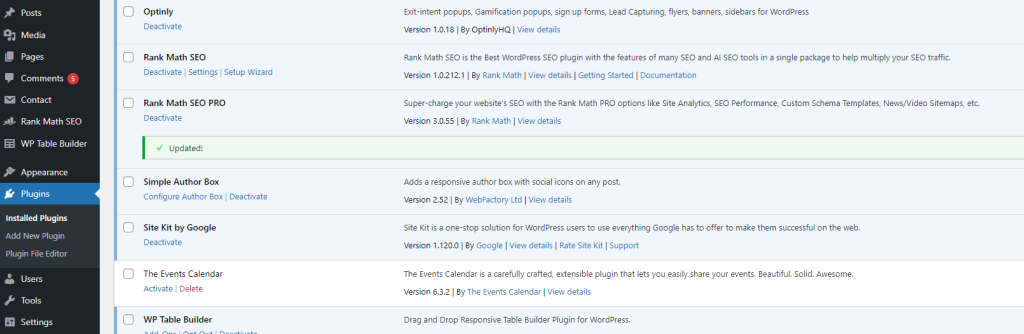
You can have as many or as few WordPress plugins Active or installed on your WordPress website.
From simply adding Google Analytics up to using complex tables and price comparisons. Chances are there is a plugin available for it, some are free and some are premium plugins.
The reason why I love WordPress is because, unlike other platforms, it offers the widest range of plugins available over any other platform. This makes it more diverse than any other platform.
Users
When you first sign up and install WordPress you personally will be assigned as Admin.
If you ever need to add anyone else you can add these otpins – (Administrator, Editor, Author, Contributor, Subscriber).
Here you can set passwords and also reset them and give different levels of access.
Tools
This section I don’t tend to use that often in our honesty but there are options here to import export and to keep an eye on your website health.
This is probably an area where I probably should use more of, but if you just starting out don’t worry about this section too much for now.
Settings
Settings is an area where you need to make sure is set up right from the start. When I first install a WordPress website settings is the first thing that I address.
From general Reading to writing you need to make sure that everything is set up in the right way of how your website should be structured.
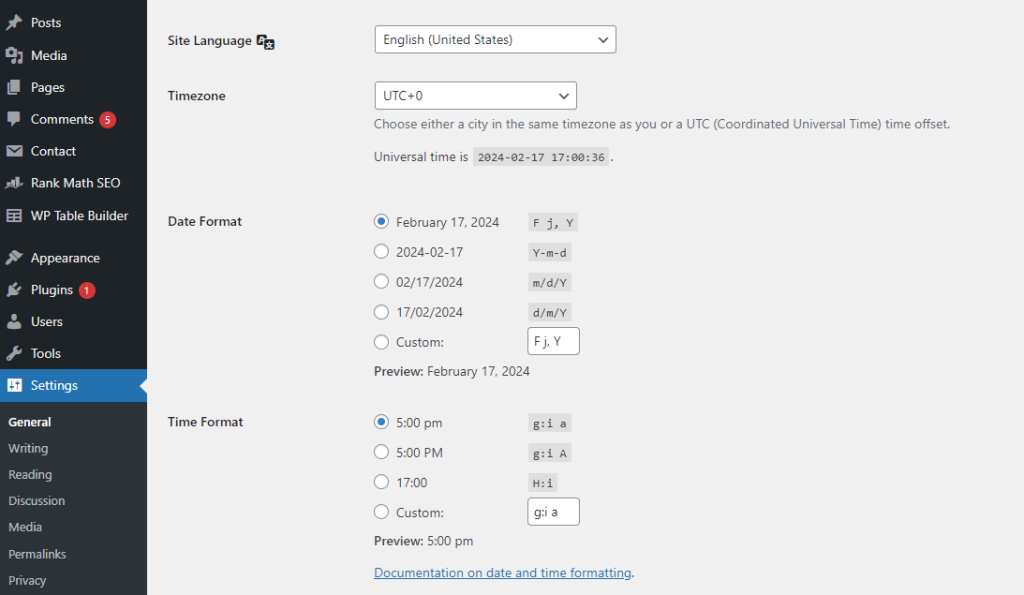
General settings – include the website name and changing the admin emails.
Writing – Here you can select which section/category of your website will feature the blog, very important if you intend to use a blog. which most websites now have, which is also advised to bring in traffic via SEO and content-driven free traffic.
Reading – Probably the most important part of this section, here you need to set the Home page settings and how many posts to show per blog page etc.
Permalinks – Again another important part of when you’re setting up the website for the first time, is making sure the slug or URL is set up how you want it to.
Here are the typical permalink options
Plain:
example.com/?p=123
Day and name:
example.com/2024/02/17/sample-post/
Month and name:
example.com2024/02/sample-post/
Numeric:
example.com/archives/123
Post name:
example.com/sample-post/
My preferred link layout:
example.com/%category%/%postname%/
WordPress Dashboard Roundup
So there we have it those are the basic internal workings of your WordPress dashboard, pretty simple isn’t it really?
However, do not underestimate the power under the Hood. You can have the most simple of websites with barely any plugins and that will be all you need for a simple blog.
Alternatively, you can have a vast complex website with up to 20 + plugins all working in harmony together, that is the beauty of WordPress!
To recap, as soon as your WordPress website is installed go to the settings and make sure the reading writing and permalinks are as you wish them to be.
Then go to appearance choose your theme and customize it to make it look good.
Then, play around with the widgets and menus to add your finishing touches.
finally, at your pages, which would usually be your contact us about us etc, and then I completely the most important aspect of all, populate your website with well-written content which is posted on a regular basis.