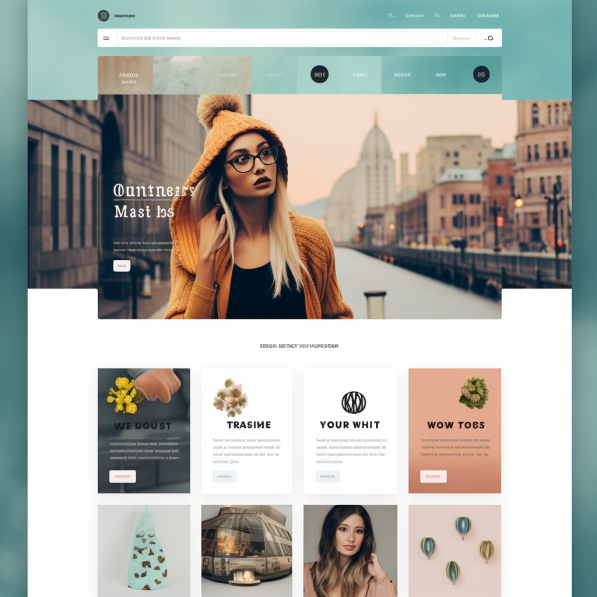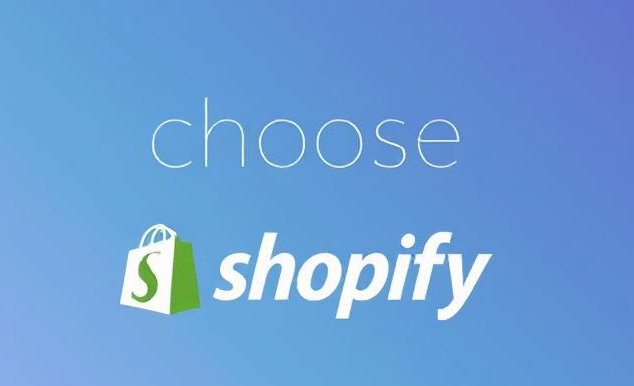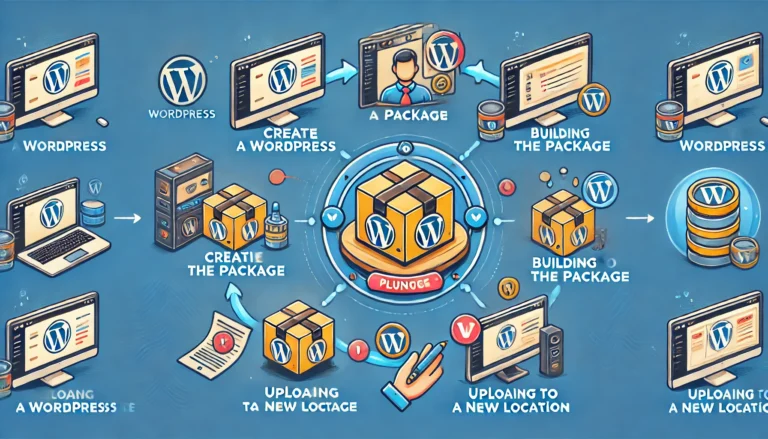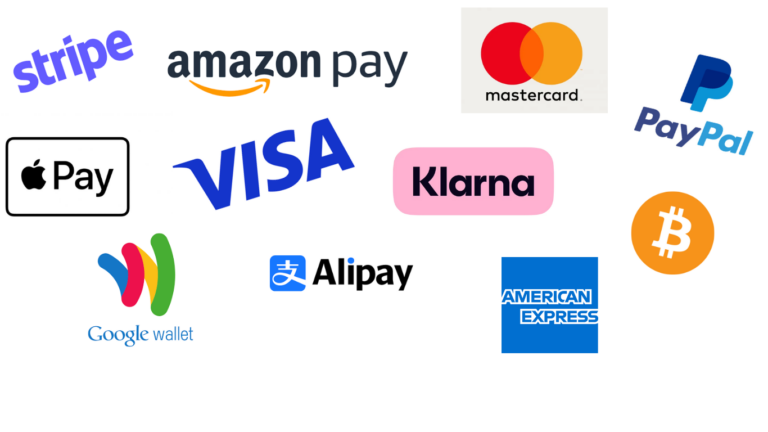How to Customize Your WordPress Site
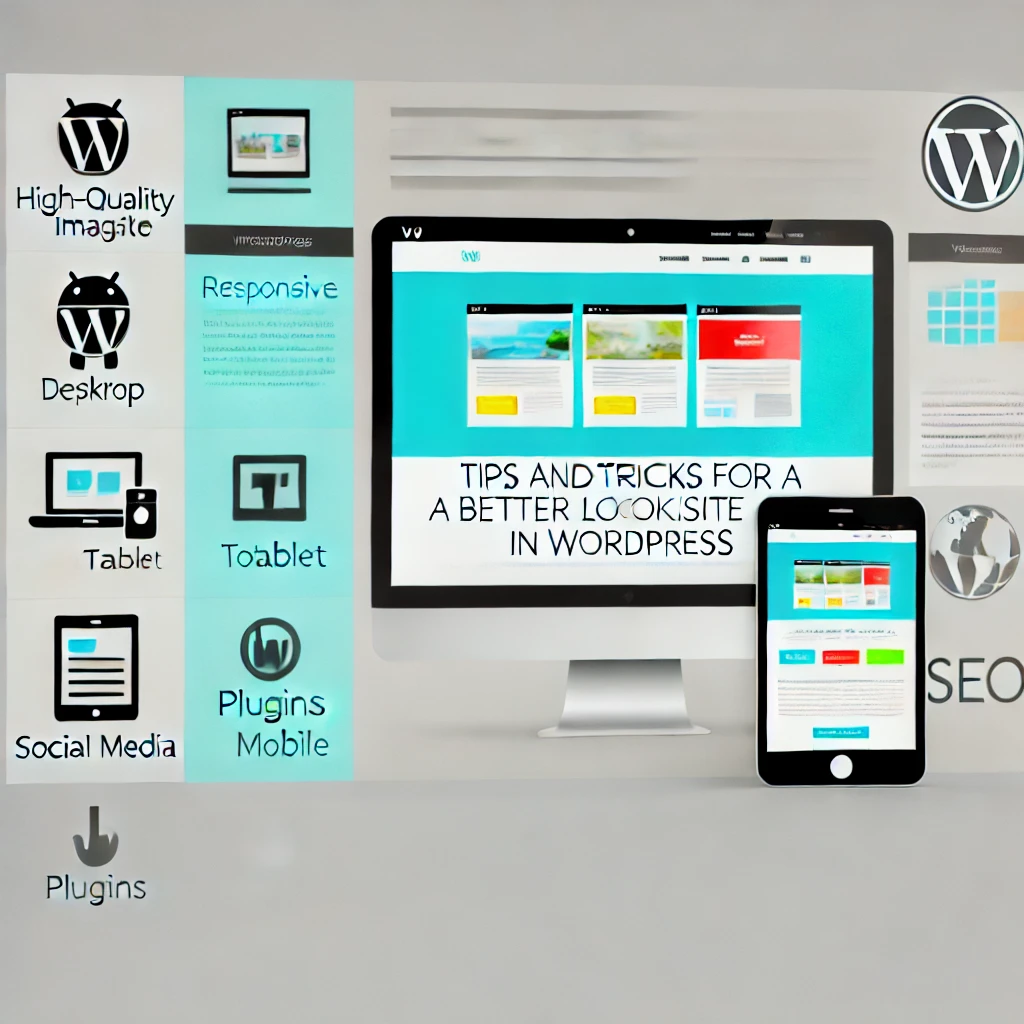
Tips and Tricks For a Better Looking Website in WordPress
WordPress is one of the most popular content management systems in the world, in my eyes also one of the easiest to use, but then again I would say that Ive been using it for years and I am bias! 😀
Some of the great things about WordPress is is user-friendly interface and vast customization options (Theme Dependant, but more on that shortly).
A well-customised website can sometimes be crucial in its performance. Doing this properly can provide a good user experience and meet specific functional needs.
| Tip/Trick | Description |
|---|---|
| Choose a Responsive Theme | Select a theme that looks great on all devices, ensuring a consistent user experience across desktop, tablet, and mobile. |
| Optimize Images | Compress images to reduce load times without sacrificing quality, improving site speed and user experience. |
| Use High-Quality Visuals | Incorporate professional, high-resolution images and graphics to make your site visually appealing. |
| Implement a Clean Layout | Keep the design simple and clutter-free, focusing on easy navigation and readability. |
| Customize Fonts and Colors | Use custom fonts and a consistent color scheme that aligns with your brand identity to enhance aesthetics. |
| Utilize White Space | Allow for plenty of white space to avoid overwhelming visitors and to create a clean, modern look. |
| Leverage Plugins for Enhanced Design | Use design-oriented plugins to add elements like sliders, galleries, and animations that can make your site more dynamic. |
| Focus on Typography | Choose readable, stylish fonts and ensure that text size and line spacing are optimized for readability. |
| Add Social Media Integration | Include social media icons and sharing options to increase engagement and give your site a connected, modern feel. |
| Regularly Update Content | Keep your site looking fresh by regularly updating content and visuals to reflect the latest trends and information. |
| Test Across Browsers | Ensure your site looks and functions well on all major browsers, including Chrome, Firefox, Safari, and Edge. |
| Incorporate Video Content | Use videos to engage visitors, whether through background video headers or embedded multimedia content. |
| Implement a Custom 404 Page | Design a custom 404 page that is visually appealing and helps guide users back to key content. |
| Optimize for Speed | Use caching plugins, optimize code, and choose a reliable hosting provider to ensure your site loads quickly. |
| Focus on SEO | Use SEO-friendly practices and plugins to ensure your site ranks well in search engines, driving more traffic. |
Choosing the Right Theme
So the key important component when it comes to customizing your website, predominantly comes down to choosing the right theme.
There are two factors to consider when choosing a theme:
- The look and feel of the theme itself – It is the way you want it to look design-wise.
- Its Functionality – What do you want it to do,
So depending on the level of your technical ability, choosing a responsive and versatile theme is crucial and kin make your life easier, depending on how much of the work is already been done for you with the theme.
By that I mean the free themes tend to have less functionality and a customisation, whereas it paid premium theme has to work done for you so to speak.
Now my preferred theme is Kaden, as a fantastic theme, it looks good, all the customisation you’ll likely ever need.
With this theme you can also start with the free version, test it out and then upgrade to the premium paid versions with more features.
A good thing like this adapts to various screen sizes and devices, which is critical in today’s online activity across both desktop and mobile usage, not to mention tablet.
Free Themes
Free Popular customizable themes include Astra, Divi, and OceanWP. These themes offer a wide range of customization options and are regularly updated.
Although free themes on WordPress can do very good job, and are relatively quiet advanced considering that cost, it may be a good starting point but may not be the end goal that you’re searching for.
For beginners a new theme maybe all that you want, however customisation tends to be more basic.
How to Install a Theme
To install a theme, go to the WordPress dashboard, navigate to “Appearance,” then “Themes,” and click “Add New.” Search for your chosen theme, install, and activate it.
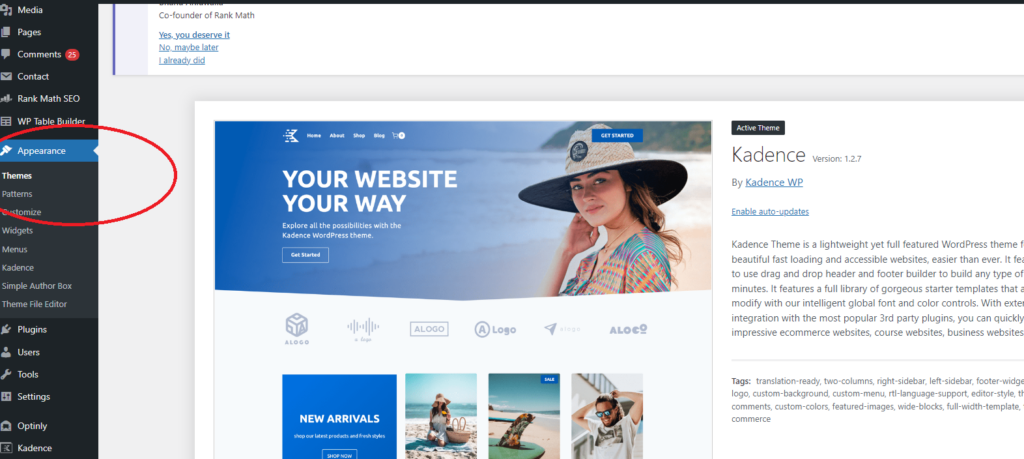
Customizing with Plugins
Another great way of customizing your website (aside from the control from the theme itself) is by using plugins.
Plugins are essential for adding functionality and customization to your WordPress site. They are also one of the main reasons that make WordPress so powerful and flexible!
Design plugins like Elementor and Beaver Builder help create visually appealing pages with ease. I also like Guttenberg for ease of use.
Changing Functionality
For functionality and changing the whole purpose of your website consider plugins like WooCommerce for e-commerce and Yoast SEO for search engine optimization, pr my preferred choice being Rank Math.
An Seo plugin general helps more on the back end, ie making it easer to optimise posts as you go, but its on the front end where you see the results.
Wooccomerce obviously also helps back end and also with a new look and purpose on the front end to, running your WordPress blog into an Eccomerce website.
To install a plugin, go to the WordPress dashboard, navigate to “Plugins,” click “Add New,” search for the desired plugin, install, and activate it.
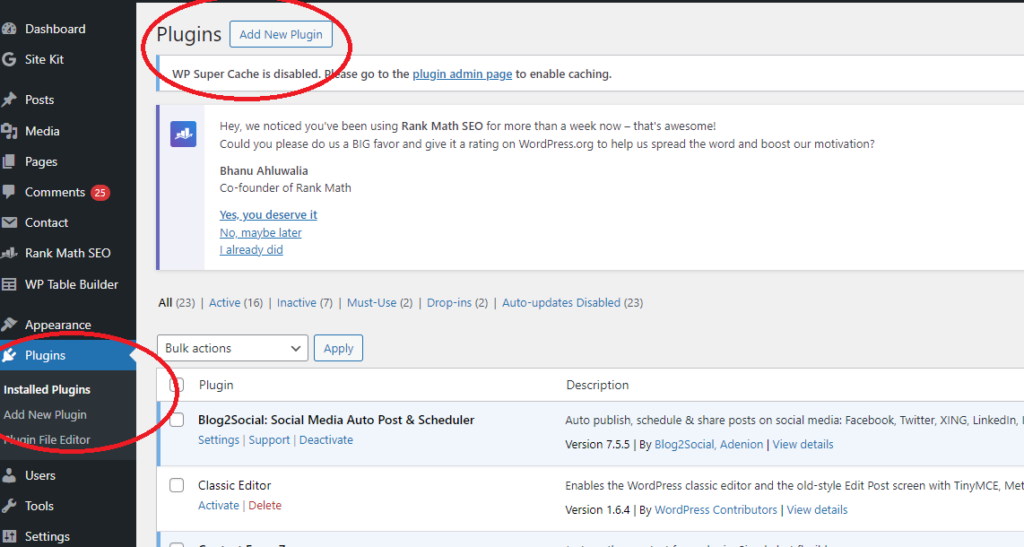
Custom CSS and Code Snippets
When it comes to customisation for the more advanced users, you can easily take advantage of CSS and gold snippets, in other words dig deep into the actual coding itself, not far the faint-hearted though and programming skills and knowledge is most certainly advised!
Custom CSS is essential when you need to tweak your site’s appearance beyond the default theme options. It allows for precise control over design elements, ensuring your site looks exactly how you want.
To add custom CSS in WordPress, navigate to the WordPress dashboard, go to “Appearance,” then “Customize,” and click on “Additional CSS.” Enter your custom CSS code in the provided text area and publish your changes.

*Please note the “Appearance,” then “Customize, option may appear different depending on what theme you are using, but this is the general path.
For advanced customization, I recommend using code snippets. These are small pieces of code that add functionality to your site, although you do have to be careful using this code, especially if you’re new to programming, it’s very powerful way to get the website that you want.
To help with this, the Code Snippets plugin is a recommended tool which I have used in the past which simplifies the process of adding and managing these snippets without editing theme files directly.
Creating Custom Menus and Widgets
A simple yet very effective way to make your website your own is by creating and managing custom menus.
To create a menu, go to the WordPress dashboard, navigate to “Appearance,” then “Menus.” Click “Create a New Menu,” add your desired pages, posts, or custom links, and save your menu. To manage its location, select the display location (e.g., primary, footer) and save changes.
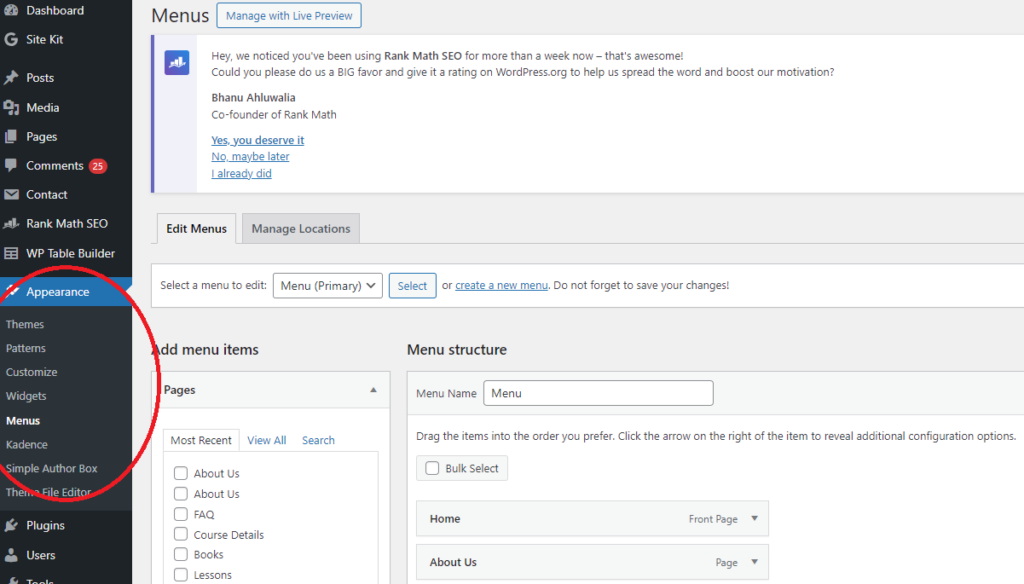
Widgets also help enhance user engagement by adding interactive elements to your site.
To add widgets, go to the WordPress dashboard, navigate to “Appearance,” then “Widgets.” Drag and drop the desired widgets into your preferred widget areas (e.g., sidebar, footer). For better user navigation and engagement, organize menus logically, use descriptive labels, and ensure widgets provide useful content or functionality, such as search bars, recent posts, or social media links.
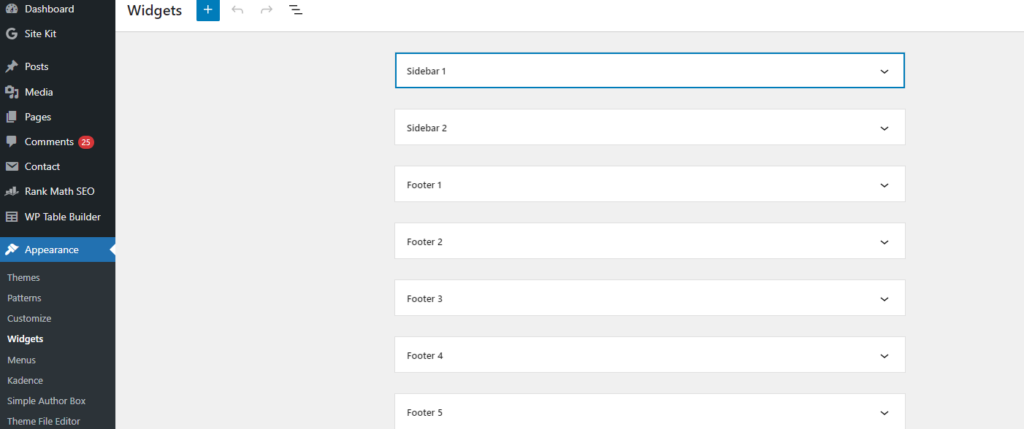
*Please note the example images displayed here may look different to what you see, depending on what Theme you are using. This is taken from a Kadence Theme, but the path and method are often the same, if not very similar.
Best Practices, Tips & Tricks for Effective and ‘Safe’ Customization
Customizing your site is exciting, But please note a word of caution do this slowly and make use of the following tips and best practices to make sure you do this in a manner which won’t negatively impact your webpage or website 🙂
Tips for Maintaining Site Performance During Customization
- Optimize Images: Compress images to reduce load times. this is usually 1 priority when trying to improve the speed of a website.
- Limit Plugins: keep to a minimum number of plugins, to help with low times and speed efficiency.
- Use a Caching Plugin: once all done switch on your caching plugin, which will help enhance the speed of the website:
Caching plug-in examples are as follows:
W3 Total Cache
- Comprehensive caching solution.
- Supports page, browser, object, and database caching.
- Integrates with Content Delivery Networks (CDNs).
- Advanced settings for customization.
WP Super Cache
- Simple and effective caching plugin.
- Generates static HTML files from dynamic WordPress content.
- Recommended for high-traffic sites.
- Easy to set up and use.
WP Rocket
- Premium caching plugin with user-friendly interface.
- Offers page caching, cache preloading, and GZIP compression.
- Lazy loading for images.
- Compatible with most themes and plugins.
LiteSpeed Cache
- Specifically designed for sites using LiteSpeed web servers.
- Full-page caching and various optimization features.
- Database optimization and image optimization.
- Free and premium versions available.
Cache Enabler
- Lightweight caching plugin.
- Generates static HTML files to improve site speed.
- Supports WebP image format.
- Simple setup and minimal configuration.
Comet Cache
- Easy-to-use caching plugin.
- Caches pages, posts, categories, and tags.
- Supports automatic and manual cache clearing.
- Pro version with additional features.
WP Fastest Cache
- User-friendly caching plugin.
- Offers desktop and mobile caching.
- Minifies HTML, CSS, and JavaScript.
- Free and premium versions available.
Importance of Backups Before Making Changes
I cannot stress just how important this one is!
I myself have been on the receiving end of losing a ton of work because I didn’t follow this practice please don’t make the same mistake!
- Always back up your site before making any changes.
- Use plugins like UpdraftPlus or BackupBuddy to automate backups.
- Store backups in a secure location, such as cloud storage or even on your own computer.
Testing Changes on a Staging Site
- A staging site is a clone of your live site where you can test changes without affecting the live version.
- Many hosting providers offer staging environments. in shorts this is usually something changed on your host file, if you speak to your hosting provider they will send you instructions on how to do this, it’s a very easy thing to implement.
- Test all changes thoroughly on the staging site to ensure they work correctly before implementing them on the live site.
Additional Resources
Links to Useful Tutorials and Documentation
- WordPress Codex: The official WordPress documentation.
- WPBeginner: Comprehensive guides and tutorials for WordPress beginners.
- WPMU DEV Blog: Articles and tutorials on WordPress development and customization.
Recommended Communities and Forums for WordPress Users
- WordPress.org Support Forums: Official forums for WordPress support and discussion.
- WordPress on Reddit: Active Reddit community for WordPress users.
- Stack Overflow: Popular Q&A site for WordPress development questions.
List of Further Reading for Advanced Customization Techniques
CSS-Tricks: Useful for learning advanced CSS tricks applicable to WordPress customization.
Professional WordPress: Design and Development by Brad Williams, David Damstra, and Hal Stern.
WordPress Plugin Development Cookbook by Yannick Lefebvre.
Smashing Magazine’s WordPress Section: In-depth articles and tutorials on advanced WordPress techniques.